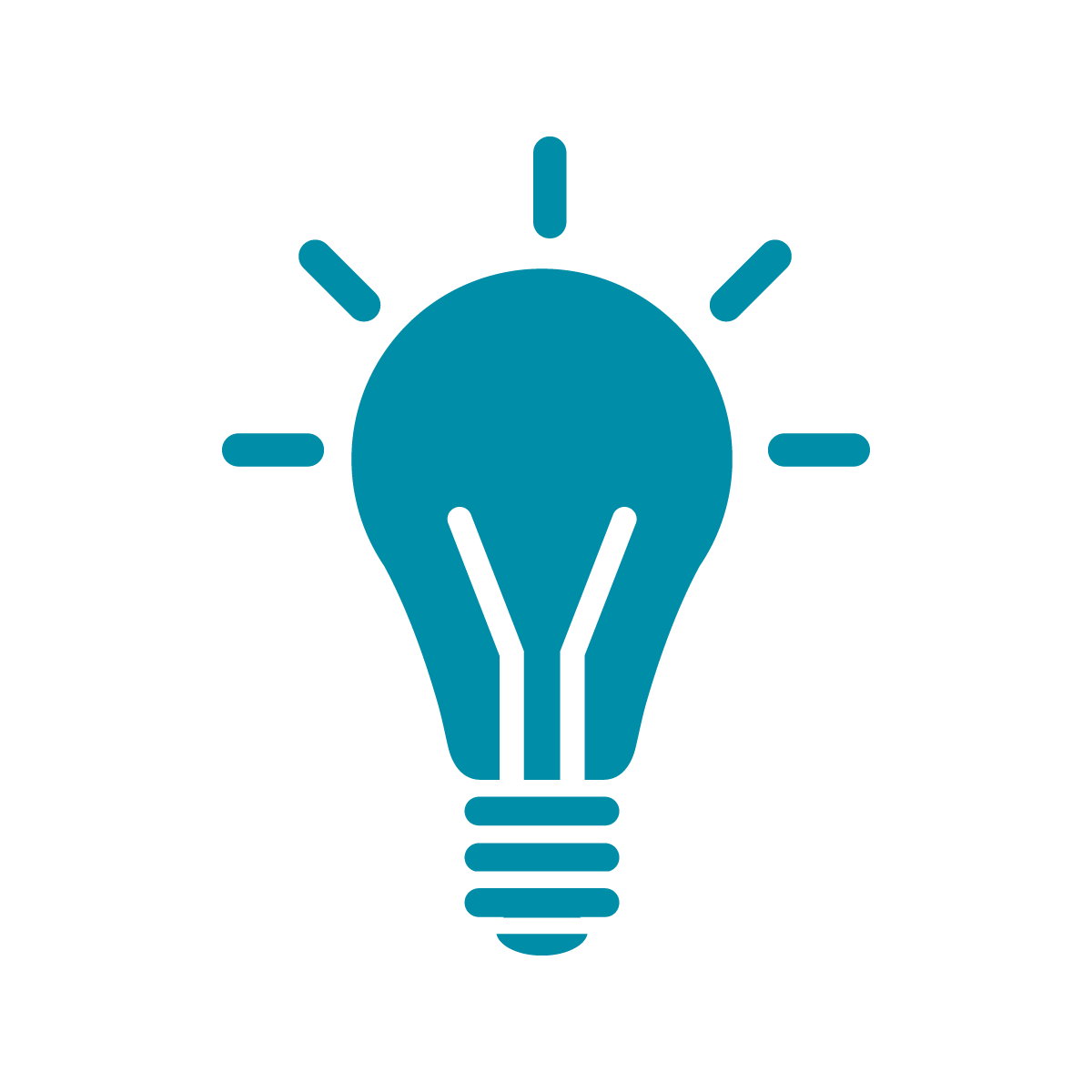Using Audacity: Recording sounds and chopping samples
OBS is great for if you want to record video and audio, like for a live coding performance. But there’s a few reasons why you might want to use just a plain audio editor, like Audacity
- You want to record just your audio for posting to Bandcamp or including as a soundtrack to other media
- You need to record yourself speaking or playing an acoustic instrument
- You have recordings you want to cut up into samples
Audacity is easy to install and setup from the project website linked above. Instead, we’ll focus on actually using it to do audio editing and record.
The first thing we’ll talk about is how to record yourself through a microphone. I’m going to assume you’ve started Audacity and are looking at something like this
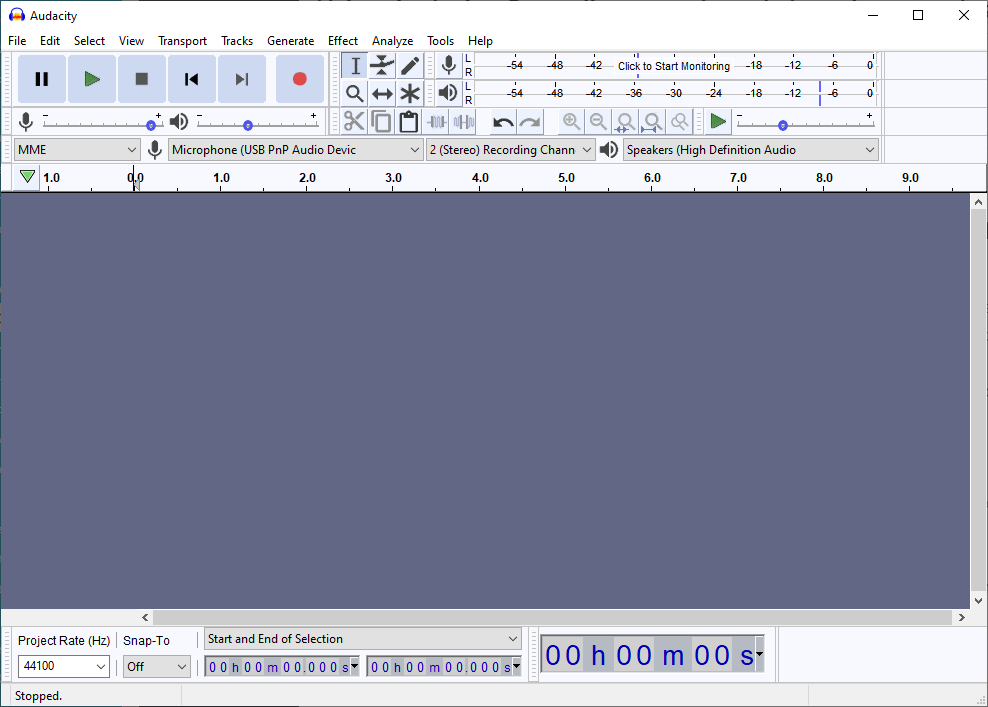
The first thing to do is check to make sure that the mic is set to the correct device. If you’re working on the built in microphone of a laptop there’s probably only one option and Audacity is already listening to the right input.
If not, though, hit the button that says Click to Start Monitoring and then try setting the input to different devices using the menu to the right of the microphone until you see one that’s clearly picking up audio, like in the screenshot below
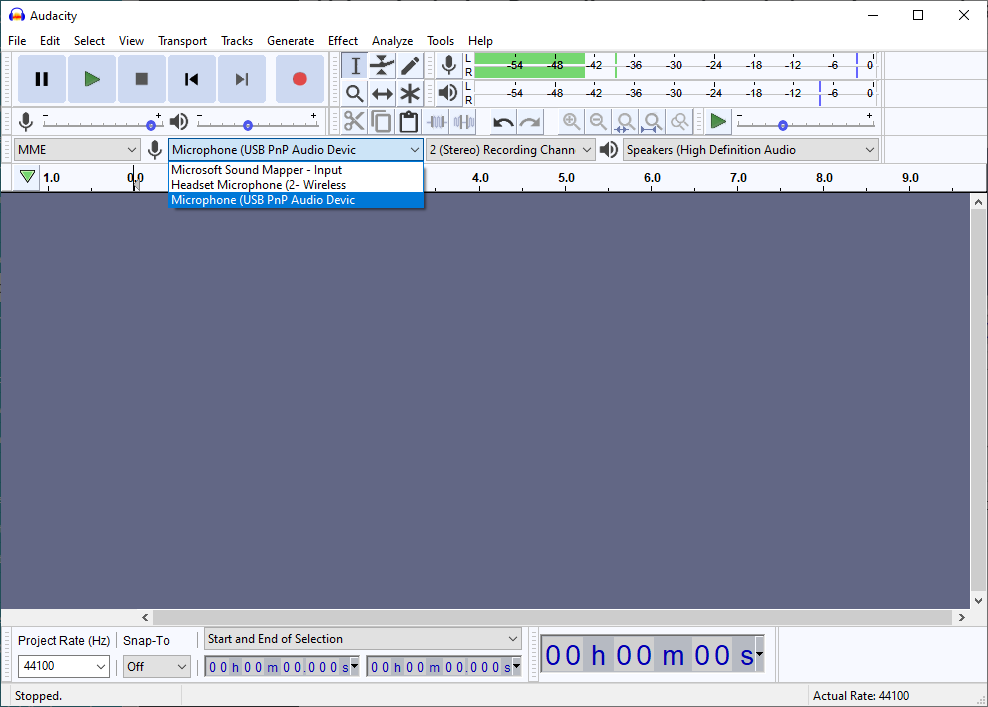
Now all you need to do to record audio is just hit the red record button and go!
One you have your audio, though, what do you do with it? You probably have something that looks like this:
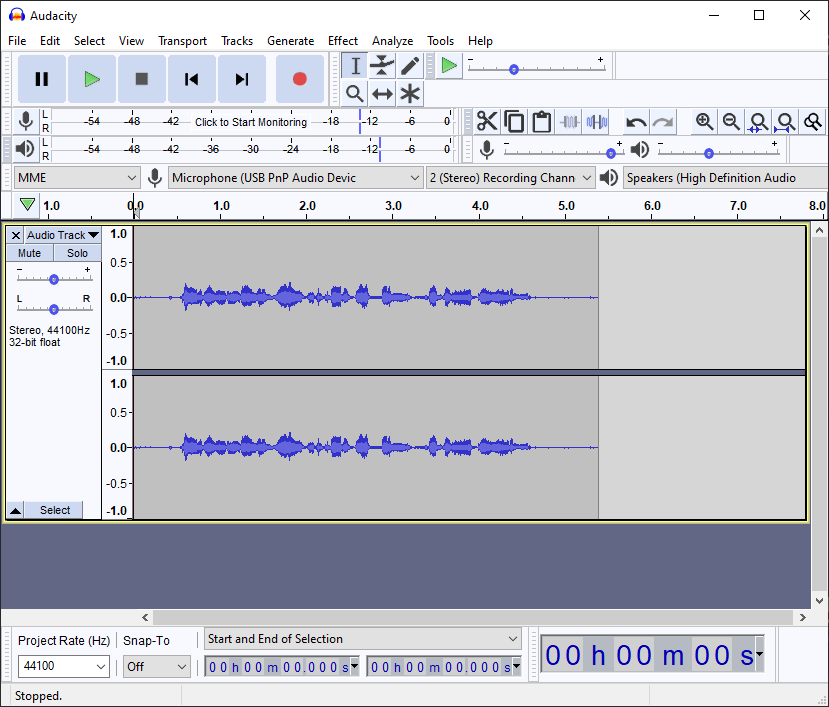
Likely, you’ll need to cut a little bit at the beginning and end. It’s really easy to cut audio. You just highlight it with your mouse as in the following screenshot and then hit backspace to delete it.
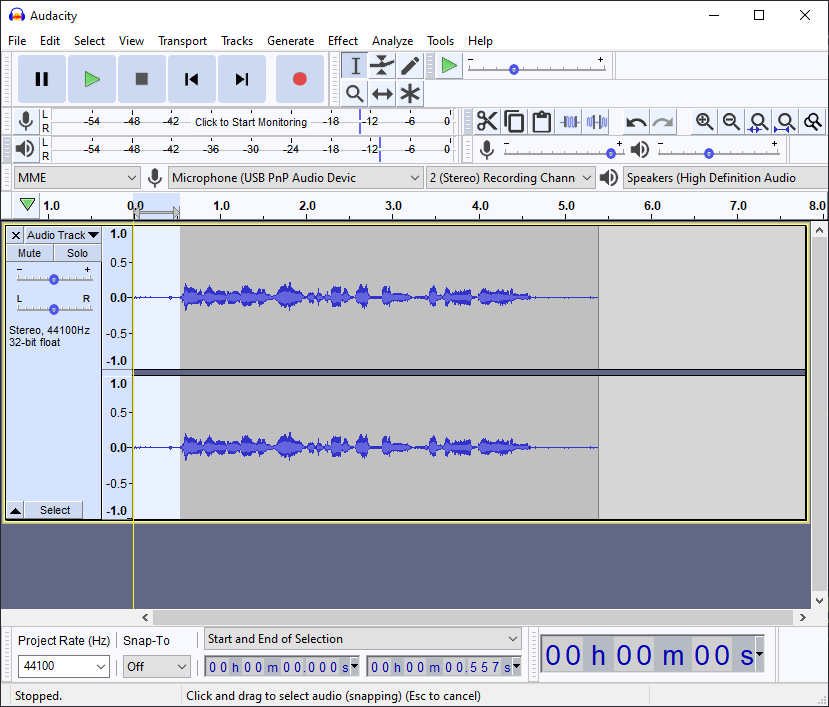
And once you’ve trimmed the beginning and end, you can export the file. You have a bunch of options for export and if you’re exporting to play for your friends you’ll want it to be a .mp3 but if you want to use the audio as a sample you need to export it as .wav.
This is also what you’ll do if you want to chop audio into pieces to cut a song or clip into samples: open the file with Audacity and then cut it into pieces by highlighting the pieces you don’t want and cutting them, then saving the result as a .wav.
Finally, what about using Audacity to record audio coming out of your computer? To do that, you need to change three settings:
- The first is to change the audio system used from MME to Windows WASAPI
- The second is to change the audio input to the same device you’re listening to audio on
- Make sure the audio is set to record as stereo not mono
The screenshot below shows where to find these settings
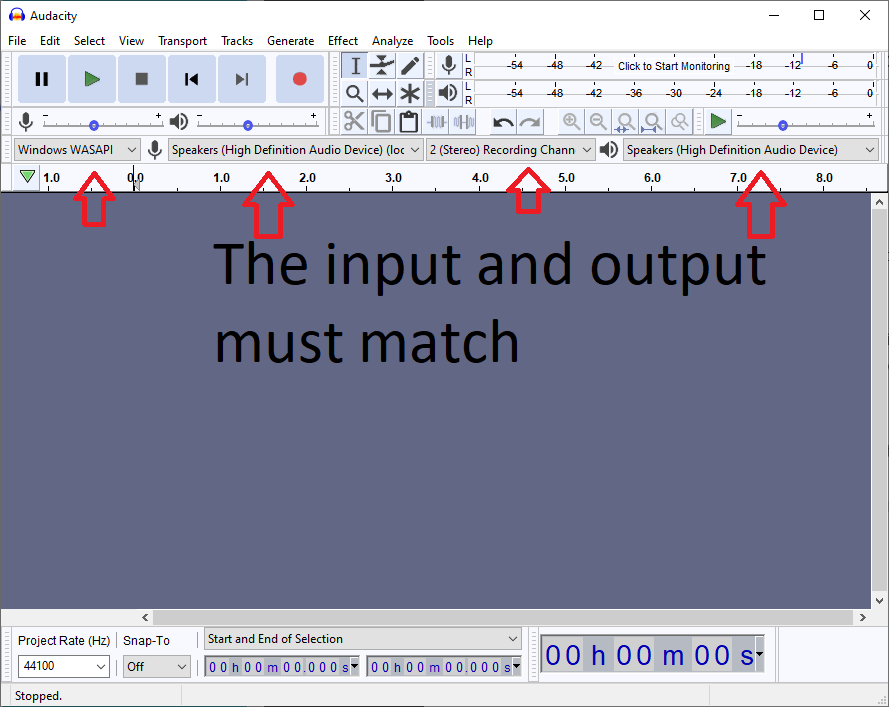
Now you can record audio out of your computer. This is useful both for sampling and recording your final performances!